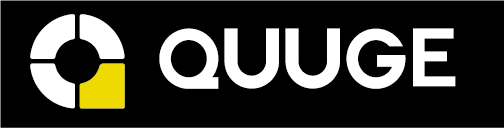"What should I do if the Hub/Dock’s DP port is not working?
When the hub/dock's DisplayPort port is not working, no display will be shown on a monitor connected to the hub or dock. This problem may be caused by the connected laptop, HDMI cable, monitor, or hub/dock.
Here are some troubleshooting tips that may help you locate and resolve the problem.
For laptops:
Confirm if the connected USB-C port of your laptop supports DP Alt Mode (display output). Please check out your laptop's user manual, contact the seller, or go through the manufacturer's website. If DP Alt Mode is not supported, you cannot get an external display through a hub/dock.
1. Connect the HDMI cable to the product and check if it is powered on, then connect the product to the PC again with the included USB Type-C cable.
2. Activate the external output setting on the PC. (e.g. [Fn] key + [F7] key on a Windows PC).
3. If the monitor is connected using a conversion adapter or similar device, try using an DisplayPort monitor.
If you are using a Mac laptop, reset PRAM using an intel chip. Here are some steps:
1) Power off your Mac.
2) Press your Mac's power button and then hold these four keys simultaneously: ⌘ + option + P + R.
3) Continue holding the keys until your Mac restarts for the second time. On older Mac versions, the chime will sound upon restart.
Update to the latest OS version if you use a MacBook with the M1chip.
Try the device with a different laptop with a USB-C port and make sure that it supports DP Alt Mode (display output) to get a display.
For DisplayPort cables:
Confirm that the DisplayPort cable version is higher than or equal to the product DisplayPort port version.
Verify that all devices are securely attached.
Try the device with a different DisplayPort cable.
Try to use the shortest possible DisplayPort cable.
If possible, plug your DisplayPort cable directly into your devices and see if you get a stable connection.
For monitors:
Verify if the monitor is configured to the correct input.
Try lowering your monitor's refresh rate.
Try the device with a different monitor.
For hubs/docks:
Confirm whether the LED light is on when connected to a laptop.
Try with a different hub/dock to see if you can get a display.
If all of the steps above cannot help you locate and resolve the problem, please contact Quuge Customer Support for further assistance. Briefly mention the steps that you’ve already tried for a faster solution.