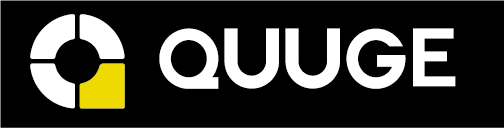What should I do if the adapter/hub/dock's Ethernet port is not working?
If your laptop cannot recognize a wired internet connection when you’ve connected to the Ethernet port, then the issue may lie in the connected laptop, the ethernet cable, the router, or the adapter/hub/dock itself.
Here are some troubleshooting tips that may help identify and resolve the problem.
For the laptop:
Update your Ethernet driver.
For an adapter/hub/dock using a Realtek Ethernet chip, please download the following driver: https://www.realtek.com/en/component/zoo/category/network-interface-controllers-10-100-1000m-gigabit-ethernet-usb-3-0-software
For an adapter/hub/dock using an ASIX Ethernet chip, please download the following driver:
https://www.asix.com.tw/en/support/download
To download the driver, go to Software & Tools > Drivers > USB Ethernet ICs > AX88179
If your laptop is a MacBook with an M1 chip, update to the latest version of macOS
Try this device with a different laptop and see if the issue persists.
For the ethernet cable:
If possible, use a shorter Ethernet cable.
If possible, plug your network cable directly into the Ethernet port of your laptop and see if you get a stable internet connection.
Try a different Ethernet cable.
Confirm that the Ethernet cable port is not deformed.
For the router:
Reboot the router.
Try a different router.
For the adapter/hub/dock:
Confirm that the RJ45 female connector is not deformed
Confirm if the LED light is on when it's connected to a laptop.
Try with a different device to see whether you can get a wired internet connection.
If you’ve tried all of the above tips and the problem still persists, please contact Quuge Customer Support for further assistance. Make sure to briefly mention the tips you’ve already tried so that a solution can be provided faster.