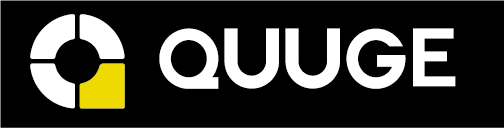When the keyboard button stops working, try the following steps to see if the issue can be fixed.
Fully charge the keyboard for more than 3 hours and delete all the pairing records on your device then reconnect them again.
Clean the keyboard to avoid any dust covering the surface.
Try this keyboard with other devices.
If the keyboard work has lagging issues such as response delay:
1. If you connect the keyboard directly, try the following steps:
Replace the batteries of the keyboard.
Unplug, then plug the receiver into a different USB port.
Try the mouse with other devices if possible.
2. If you connect the mouse via a hub, try the following steps:
If possible, plug the wireless receiver into a USB 2.0 port.
Plug your wireless devices on the host port of your computer or use a USB 2.0 extension cord to move the 2.4Ghz wireless keyboard away from the USB 3.0 hub.
Explanation for this issue: The USB 3.0 hub has an interference issue with the wireless device such as wireless mouse or keyboards, which may result in a dropout. This is a general issue that affects all USB 3.0 devices.
If all of the steps above cannot help you locate and resolve the problem, please contact Quuge Customer Support for further assistance. Briefly mention the steps that you’ve already tried for a faster solution.